On this page
During a meeting, you can raise your hand virtually to let people know you want to contribute without interrupting the conversation.
Raise your hand
Select Show reactions  in the meeting controls at the upper-right area of the screen, and then choose Raise your hand
in the meeting controls at the upper-right area of the screen, and then choose Raise your hand  . Everyone in the meeting will see that you've got your hand up.
. Everyone in the meeting will see that you've got your hand up.

Meeting presenters will also receive a notification that your hand is raised. In meetings where attendees can't unmute themselves, a presenter can allow you to unmute.
Tip: In addition to raising your hand, you can also choose from four live reactions to express yourself during a meeting.
See who has their hand raised
Select Show participants  in the meeting controls at the upper-right area of the screen. You'll see a list of everyone in the meeting, and anyone who's raised their hand will have a hand icon next to their name. When multiple people put their hand up, they'll be listed with a number in the order in which they raised their hand.
in the meeting controls at the upper-right area of the screen. You'll see a list of everyone in the meeting, and anyone who's raised their hand will have a hand icon next to their name. When multiple people put their hand up, they'll be listed with a number in the order in which they raised their hand.
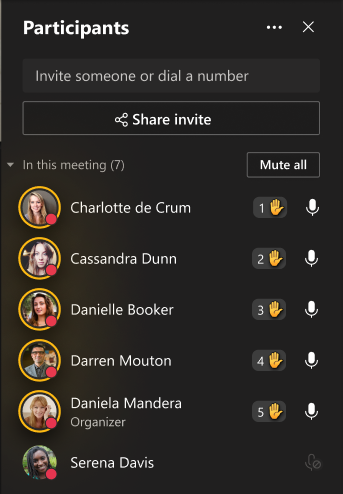
In gallery view, raised hands, along with the order in which they were raised, will also display next to each participant in the gallery stage.
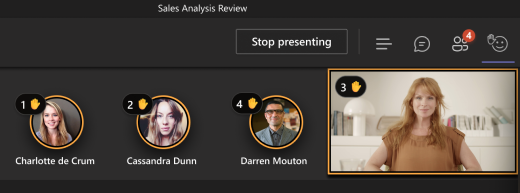
If you're a presenter or the organizer of the meeting, you also have the option to lower everyone's hand at once:
-
Select Show participants

-
Next to Participants, choose More options

-
Select Lower all hands
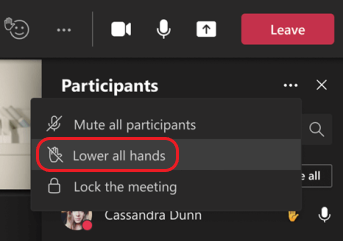
Note: This feature isn't available in one-on-one calls.
Video Tutorial
Here is a brief video on how to raise your hand in a Teams meeting