On this page
Continue the conversation after the meeting
Start the conversation before the meeting
View and send messages
In your meeting controls, a red dot on the Show conversation icon indicates that someone posted a message.

-
To view the message, select Show conversation
 .
.
The meeting chat window opens to the right of the main screen.
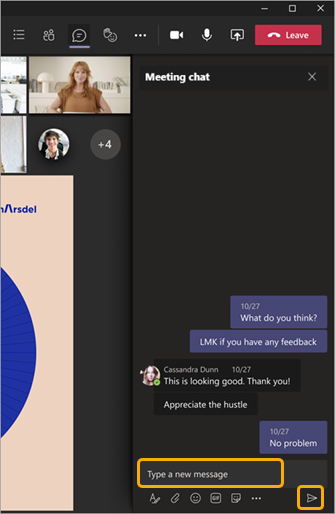
-
To send a message, compose it in the text box and then select Send
 .
.
You'll have the same options as other chats in Teams, so you can format your text, send pictures and GIFs, use emojis, attach files, and so on.
Continue the conversation after the meeting
After the meeting, you can access the chat conversation in several ways:
-
Select Chat on the left side of Teams and choose the meeting in the chat list
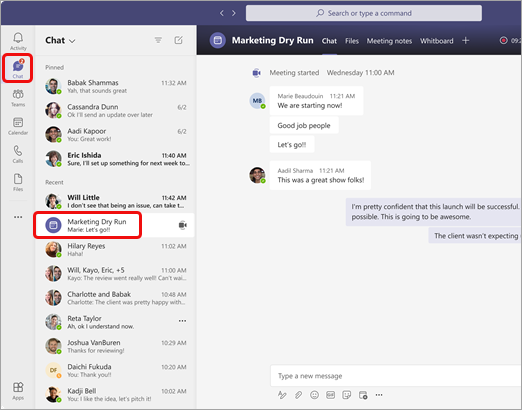
Note that in the chat list, meeting chats are preceded by the meeting icon and have the same title as the meeting.
and have the same title as the meeting. -
Select Calendar on the left side of Teams, right-click the meeting event, and then select Chat with participants.
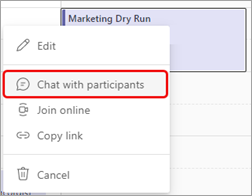
Or you can double-click the meeting event and select the Chat tab.

Meeting attendees with the necessary permissions can continue the conversation they began during the meeting (unless the organizer limited the chat to only during the meeting).
Start the conversation before the meeting
You can also prep people for an upcoming meeting through a meeting chat (unless the organizer limited the chat).
-
Right-click the meeting event in your Teams calendar, select Chat with participants, and enter your message.
Note: People who were sent the meeting invitation have access to the meeting chat—before, after, and during the meeting—even if they don’t attend the meeting.
Video Tutorial
Here is a brief tutorial on how to chat in a Teams meeting: