On this page
Invite people outside your organization
Your calendar in Teams is connected to your Exchange calendar. In other words, when you schedule a meeting in Outlook, it'll show up in Teams, and vice versa.
Every meeting scheduled in Teams is automatically made into an online meeting.
Schedule a meeting
There are several ways to schedule a meeting in Teams:
-
Select Schedule a meeting
 in a chat (below the box where you type a new message) to book a meeting with the people in the chat.
in a chat (below the box where you type a new message) to book a meeting with the people in the chat. -
Go to Calendar
 on the left side of the app and select New meeting in the top right corner.
on the left side of the app and select New meeting in the top right corner. -
Select a range of time in the calendar. A scheduling form will pop open.
The scheduling form is where you'll give your meeting a title, invite people, and add meeting details. Use the Scheduling Assistant to find a time that works for everyone.
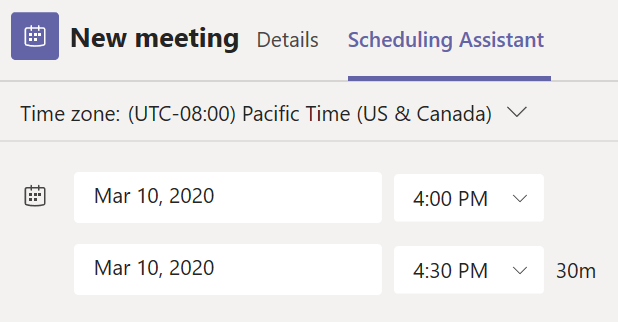
Once you're done filling out the details, select Save. This will close the scheduling form and send an invite to everyone's Outlook inbox.
Note: If you use categories in your Outlook calendar, they will show up in Teams at the top of the scheduling form. If you want to change the name or color of a category, you'll need to do so from Outlook.
Invite people outside your organization
Teams lets you invite people outside your organization, including those who don't have a Teams license. You'll need their full email address to invite them.
-
Go to where it says Add required attendees. If anyone is an optional attendee, select Optional instead.
-
Type the person's full email address (ex: Joe@example.com).
-
Select Invite. They'll receive an email with a link to the meeting.
Right-click for more options
Right-click an event in your calendar to RSVP, remove it if it's canceled, or open the invitation to view the meeting details. If the event is a Teams meeting, you'll also get options to Join online and Chat with participants.

Teams meetings will show a join button on an event in your calendar five minutes before the start of a meeting. Once someone joins the meeting, the event will change colors to let you know they're online.
Select Join to open the meeting settings window to confirm your preferred camera and mic settings before joining the online meeting.
Note: If you have overlapping meetings in your calendar, the join button won't be available. But you can still right-click the event and select Join online.
Video Tutorial
Here is a brief video on how to schedule a meeting in Microsoft Teams: